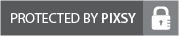Image by Collegedegrees360 from Flickr.
There has been a lot written on forums and many walk through suggestions filmed on Youtube for this problem.
After updating to Windows 10, suddenly my all singing, all dancing Toshiba laptop with not one, but two, graphics cards threw up an error message loading Sony Vegas – an “Unmanaged Exception (0xc0000005)” in the executable file. I tried compatibility settings, running as admin, altering the scaling, even deleting some unnecessary networking drivers (which may work for some) – but nothing worked.
I then tried support forums, which suggested updating graphics drivers. That didn’t work either. In fact it caused a cascade of unforeseen issues. Once put right, I tried again for solutions on Youtube. Some seemed promising. By disabling my more powerful graphics card, the AMD, and relying on the more run of the mill Intel HD I could at least get Vegas to load. By opening Vegas by selecting the icon and clicking while holding down shift and CTRL I could even get it to load more efficiently by resetting to the defaults and clearing the user cache. But it still wouldn’t load with the AMD card enabled. So this wasn’t really a workaround. A high end laptop without the high end video card. Not much of a solution.
So then I researched how compatible the two cards were, and discovered that to work effectively in Vegas, Premiere or any other processor hungry rendering app, Windows relied on a process called ‘switching’. One video at Youtube hinted that resetting the power settings on this might sort the problem. But, in Windows 10, with the latest drivers, the one menu option which might be the cure to ‘switching’ was not available. A little digging revealed that setting was only present on an outdated version of the AMD driver. Trying to install that version, even cleansing the system with the DDU utility, caused all sorts of scaling problems and got me further from a solution. So back to the card compatibility issue – Leshcat labs specialise in making AMD and Intel HD cards work together, especially in Windows 10.
So this is what I did:
- I disabled the AMD device driver by right clicking on it in Device Manager, and selecting ‘disable’.
- I then loaded Vegas. Vegas loads fine without the AMD driver. I then go to Preferences – Video and turn the GPU acceleration off. (Just to ensure that the next time Vegas loads it does not crash.
- I then used the Driver Uninstall Utility – DDU – to uninstall the AMD driver. Follow the instructions and it sets up a restore point and restarts.
- Laptop then boots into Windows with no AMD driver.
- I then downloaded Leshcast’s Catalyst. Older releases, such as 15.4 work better. Takes a while. Then unpacked it. Read the instructions and first couple of pages of the manual carefully. The catalyst software spots the two graphics cards and using a .bat file, installs an upgrade for the Intel card, and then restarts.
- Once booted again, the .bat file continues and brings up the AMD installer. The all important magic occurs during the system analysis. Then the installation proper loads. This is the crucial bit. When faced with the installation box to tick, ensure ALL the boxes are ticked (except the ‘settings’ which are pre-crossed. Press install and after 5-10 minutes this will restart and boot.
- Check using Device Manager that both graphics device drivers are present and working.
- Now right click on the desktop and you should see the “Configure Switchable Graphics” option in the menu. Clicking this will open the AMD Radeon control center. If Vegas is already in the recent applications, change the “Graphics Setting” to “High Performance.” If Vegas isn’t here, click on “All Applications” and it should be in there. If not, add it, using the “Add Application” button. It’s a good idea to change all the applications which you want to use your AMD card for rendering to “High Performance.” Click apply.
- Open Vegas and it loads. Then go to preferences – video and select the AMD card for GPU acceleration – apply and restart the app. This time, as if some weird incantation has been chanted, it should open up just like it did before you upgraded to Windows 10.